Vennu makes it easy to connect community spaces with people looking for the perfect venue for events of every size. Once your space is listed, the next step is to spread the word so more people discover and book it. The good news? Sharing your listing across your website and social channels is simple—and highly effective.
Sharing Your Vennu Listing
We’ve created a range of ready-to-use assets to help you promote your listing. We recommend posting about your venue at least once a month to keep your space top of mind for potential guests.
Collaborating on Instagram
When you join Vennu, we’ll create an introductory post about your space and often highlight it in future updates and promotions. If you have an Instagram account, we’ll also send you a collaboration request.
Why collaborate?
- Posts appear on both Vennu’s Instagram and your own account.
- You’ll reach a wider audience and boost visibility.
When you receive our collaboration invite:
- Review the message notification.
- Accept the request—it’s that easy!
You can also tag us as a collaborator when posting about your space. Just:
- Tap ‘Tag People’
- Select ‘Invite Collaborator’
- Use our handle @vennu.community
Once you publish, we’ll receive a notification and happily collaborate with you.
Adding Your Vennu Listing to Linktree
Linktree is a great tool for collecting important links in one place—perfect for Instagram bios or other socials. Adding your Vennu listing makes it quick and easy for guests to book your space.
How to add your Vennu listing to Linktree:
1. Login or sign up to Link Tree here: linktr.ee
2. Select Add Link

3. Enter your Vennu Listing URL and save

4. Customise the title—for example, “Book on Vennu.”

5. Share your updated Linktree to your socials.

Setting Up a Facebook Action Button
Make booking simple by adding an Action Button on your Facebook Business Page that links directly to your Vennu listing.
Steps:
1. Login to your Facebook business page
2. Click on the three dots on the right hand side of your profile. Select ‘Create Action Button’ (or ‘Edit’ if one already exists).
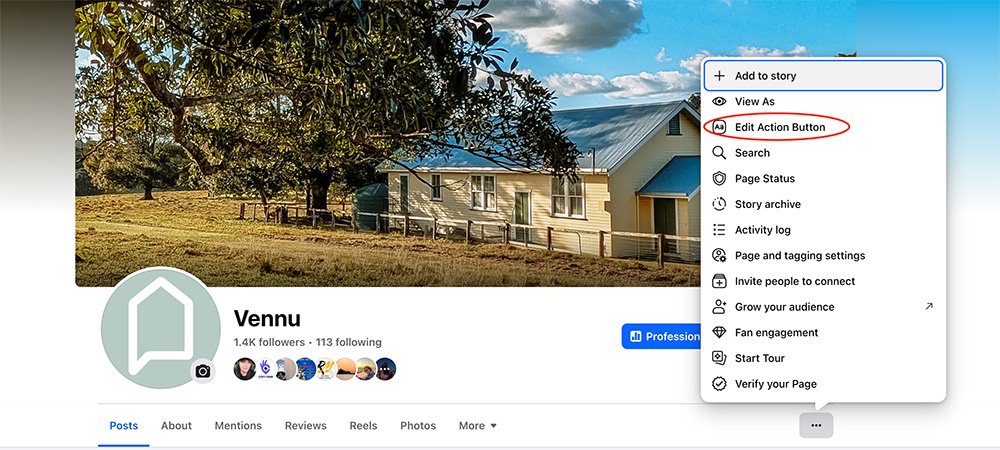
3. Select the ‘Learn More’ option
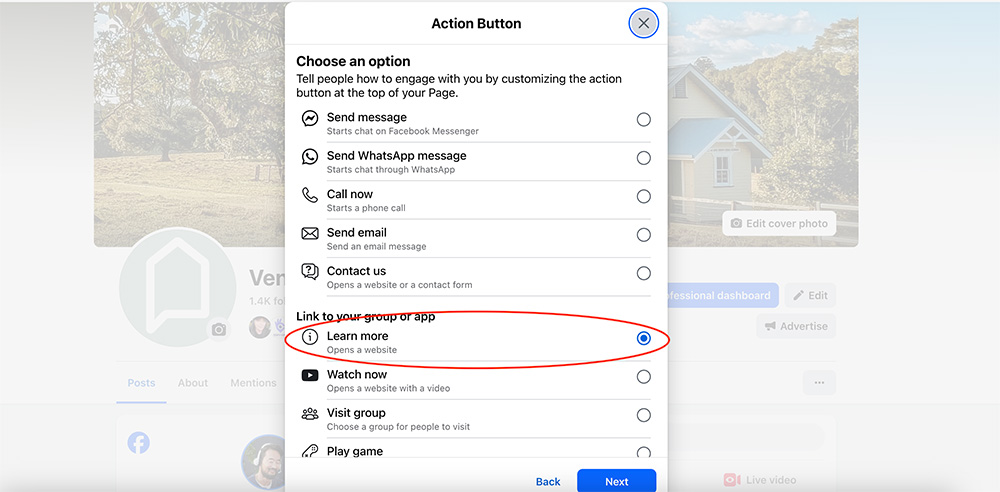
4. Paste your Vennu Listing URL and save.

Your guests will now have a quick and seamless way to book your space.
Need a Hand?
We’re here to help you make the most of your listing. If you’d like personalised support or custom promotional guidance, please reach out at support@vennu.net.
✨ With just a few easy steps, you can boost your visibility, drive bookings, and make your venue the go-to space for your community.








